In dezelfde preview-build 22518 waarin WSL vanuit de Microsoft Store te installeren is heeft Microsoft ook een aantal andere aanpassingen gedaan. Zo komt het Weer-widget terug helemaal links in de taakbalk, of als extra icoon als je deze naar links uitgelijnd hebt. Deze feature debuteerde in Windows 10 en was met de nieuwe versie van het besturingssysteem verplaatst naar een los widget-paneel.


Verder is het nu mogelijk voor Insiders om de tijd en datum op meerdere schermen in de taakbalk weer te geven. Beide functies moeten in een update vroeg in 2022 beschikbaar worden voor het grote publiek.


Naast deze aanpassingen is ook stembediening flink uitgebreid. Je kunt nu apps openen, wisselen en allerlei activiteiten uitvoeren door mondeling opdrachten te geven. Indien een functie of knop geen duidelijke naam heeft kunnen nummertjes bij alle interactieve onderdelen weergegeven worden waarmee deze aangeduid kunnen worden. Ook kan een rooster over de app gelegd worden om zo delen te besturen.


Het is nog niet bekend wanneer deze functies beschikbaar zullen zijn. Hieronder de commando's die Microsoft als voorbeeld geeft, deze en nieuwe opdrachten moeten via tussentijdse updates uitgerold worden.

| To do this | Say this | To do this | Say this | To do this | Say this |
|---|---|---|---|---|---|
| Open a new application | Open [application name], e.g., Open Edge, Open Word | Show number overlays | Show numbers or Show numbers here | Insert text in a text box | [Text] , e.g., hello world |
| Switch to an active application | Switch to [application name] , e.g., Switch to Edge | Click a numbered item | Click [number] , e.g., Click 1 , Double click 1 , Right click 1 | Select the last text you dictated | Select that |
| Manage your Windows | Minimize window, Maximize window, Close window | Hide number overlays | Hide Numbers, Cancel | Select specific text in a text box | Select [text] , e.g., select hello world |
| Click an item, like a button or a link | Click [item name], e.g., Click Start, Click Cancel | Show the grid | Show grid or Show grid here | Select previous or next character(s) or word(s) or line(s) or paragraph(s) | Select next word , select previous two lines |
| Right click an item | Right-click [item name], e.g. Right click Start | Drill down into the grid | [Grid number], e.g., 1 | Delete the selected text or last dictated text | Delete that |
| Double clicks an item | Double click [item name], e.g., Double click Recycle Bin | Click an item at the centre of a grid | Click [grid number], e.g., Click 1 | Delete specific text in a text box | Delete [text] , e.g., delete hello world |
| Scroll in a specific direction | Scroll down or Start scrolling down | Mark an object to drag | Mark [grid number], e.g., Mark 1 | Capitalize the first letter of a word | Capitalize [word] , e.g., capitalize hello |
| Press a key or key combination | Press Escape, Press and Hold Shift, Press tab 3 times | Drop the marked object into a location | Drag | Capitalize all the letters of a word | Uppercase [word] , e.g., uppercase hello |
| Change all the letters in a word to lowercase | Lowercase [word] , e.g., lowercase hello | ||||
| Place cursor before/after specific text | Move before [text] , e.g., Move before hello world | ||||
| Move cursor to beginning/end of a word or a line or a paragraph | Go to beginning of line , go to end of paragraph |
Bron: The Verge
2 besproken producten
| Vergelijk | Product | Prijs | |
|---|---|---|---|
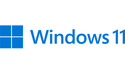
|
Microsoft Windows 11 Home DVD (NL)
|
€ 128,8516 winkels |
|
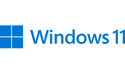
|
Microsoft Windows 11 Pro (NL)
|
€ 159,0015 winkels |




